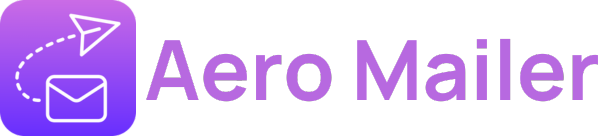Wirte dynamic email template
1. Open Template Manager and click the "+" icon.
2. Select insert Dynamic Variables like the image bellow.
*Note: This require to use the CSV template at "How to Add Mail List".
4. Write the message with the selected variable
*Note: If you add more variable option, you may add it in the CSV template list:
For example you add "Option7". you can add "{Option6}" without "" in the content.
*Note: You also can add dynamic variable in "Message Subject".
For example you add "First Name". you can add "{FirstName}" without "" in the message subject.